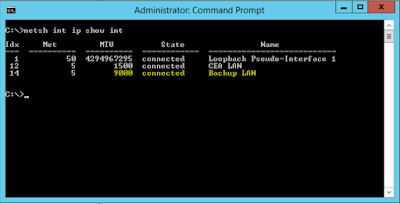Open PowerCLI, connect to your vCenter server and run the command:
Get-VMHost | Foreach { Start-VMHostService -HostService ($_ | Get-VMHostService | Where { $_.Key -eq “TSM-SSH”} ) }
To turn it off again:
Get-VMHost | Foreach { Stop-VMHostService -HostService ($_ | Get-VMHostService | Where { $_.Key -eq “TSM-SSH”} ) }